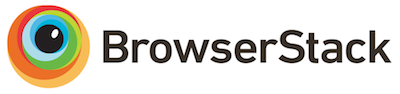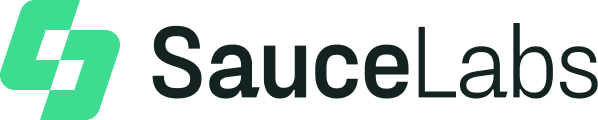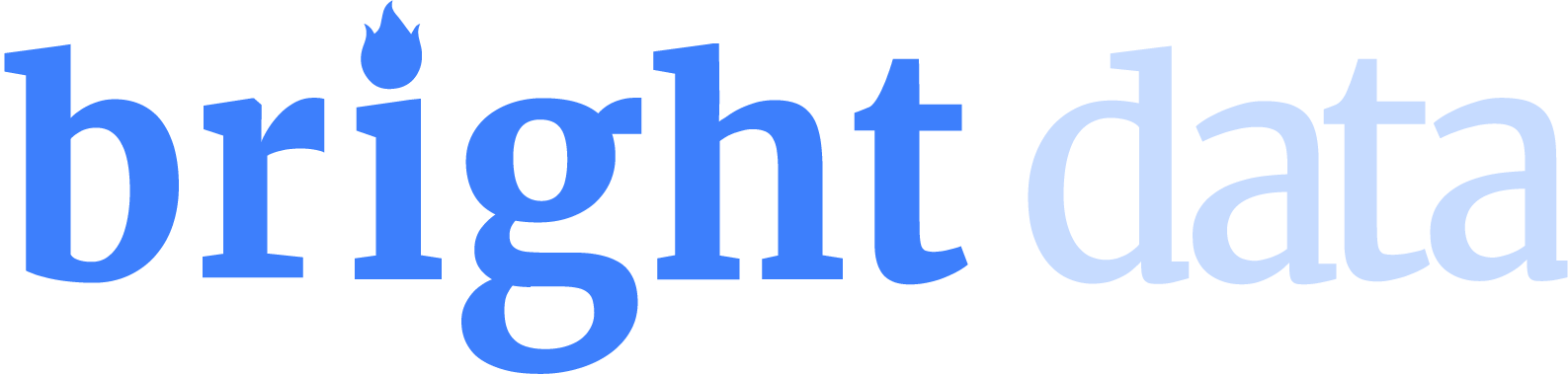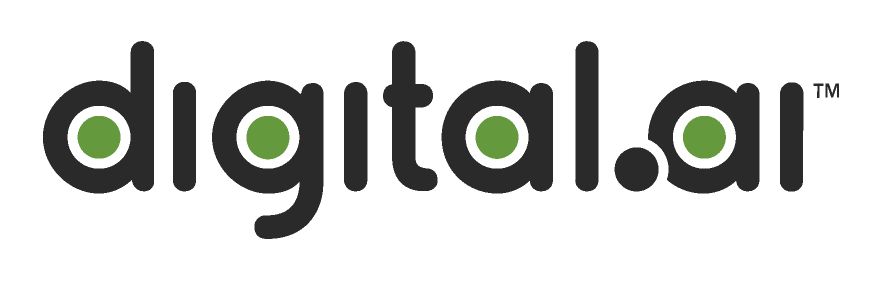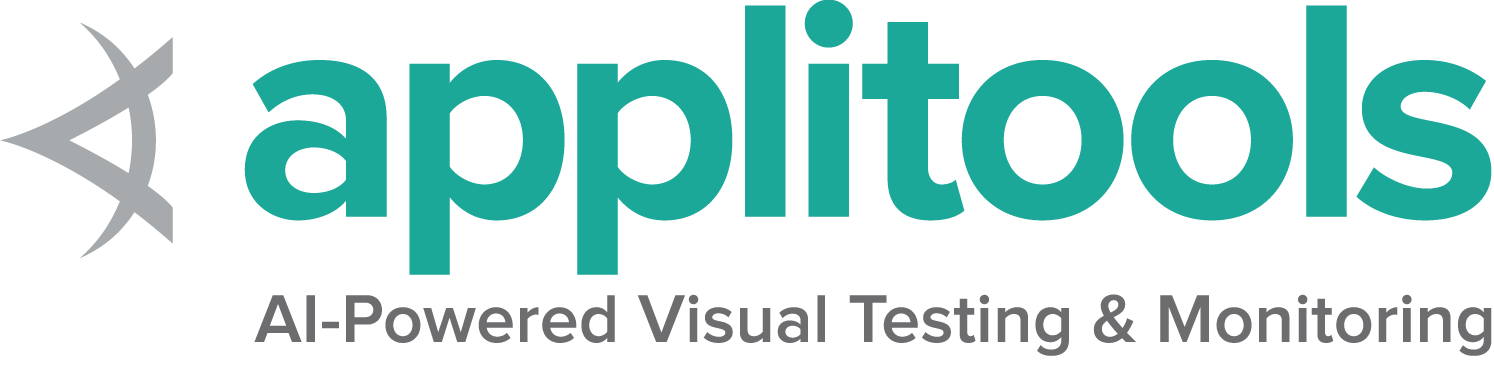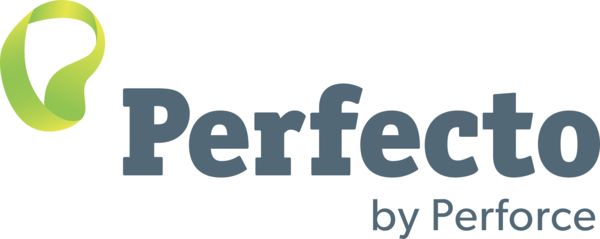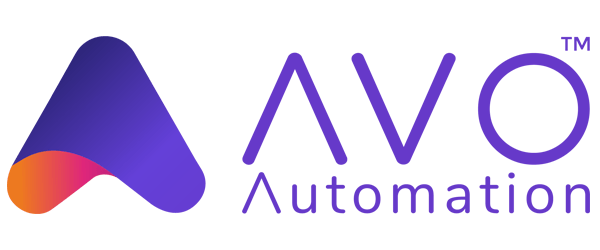Selenium错误的根本原因并不总是很明显.
故障排除协助
1 - 理解常见的异常
无效选择器的异常 (Invalid Selector Exception)
某些时候难以获得正确的CSS以及XPath选择器。
潜在原因
您尝试使用的CSS或XPath选择器包含无效字符或无效查询。
可行方案
通过验证器服务运行选择器:
或者使用浏览器扩展程序来获取已知的良好值:
没有这样元素的异常 (No Such Element Exception)
在您尝试找到该元素的当前时刻无法定位元素。
潜在原因
- 您在错误的位置寻找元素 (也许以前的操作不成功)
- 您在错误的时间寻找元素 (该元素尚未显示在 DOM 中)
- 自您编写代码以来定位器已变更
可行方案
- 确保您位于期望的页面上,并且代码中的前置操作已正确完成
- 确保您使用的是正确的 等待策略
- 使用浏览器的devtools控制台更新定位器或使用浏览器扩展程序,例如:
过时元素引用的异常 (Stale Element Reference Exception)
当成功定位到元素时, WebDriver会为其设置一个引用ID作为标记, 如果由于上下文环境发生变化, 导致之前元素的位置发生了变化或者无法找到了, WebDriver并不会自动重新定位, 任何使用之前元素所做的操作将报错该异常。
常见因素
以下情况可能发生此异常:
- 您已刷新页面,或者页面的 DOM 已动态更改。
- 您已导航到其他页面。
- 您已切换到另一个窗口,或者进入/移出某个
frame/iframe。
常见方案
DOM已变更
当页面刷新或页面上的项目各处移动时, 页面上仍然有一个具有所需定位器的元素, 它只是不再被正在使用的元素对象访问, 并且必须重新定位该元素才能再次使用。
这往往通过以下两种方式之一完成:
每次使用时都要重新定位元素。 尽管有可能元素在定位和使用元素之间的微秒内, 发生变化的可能性很小。 缺点是这不是最有效的方法, 尤其是在
Remote Grid上运行时。用另一个存储定位器的对象包装 Web 元素,并缓存定位的 Selenium 元素。 对该包装对象执行操作时,您可以尝试使用之前找到的缓存对象, 如果它是发生了变化,则可以捕获异常, 使用存储的定位器重新定位元素,并重试该方法。 这样效率更高,但如果您使用的定位器在页面更改后引用了不同的元素(而不是您想要的元素),则可能会导致问题。
上下文已变更
元素对象是针对特定的上下文存储的,
因此如果您切换到不同的上下文,
比如不同的 Window 或不同的 frame 或 iframe 元素引用仍然有效,
但暂时无法访问。在这种情况下,
重新定位元素无济于事,因为它在当前上下文中不存在。
要解决此问题,您需要确保在使用该元素之前切换回正确的上下文。
页面已变更
这种情况发生在您不仅更改了上下文, 而且导航到另一个页面并破坏了元素所在的上下文。 您无法仅从当前上下文重新定位它, 也无法切换回元素有效的活动上下文。 如果这是您的错误原因, 您必须回到正确的位置并重新定位元素。
1.1 - Unable to Locate Driver Error
Historically, this is the most common error beginning Selenium users get when trying to run code for the first time:
Likely cause
Through WebDriver, Selenium supports all major browsers. In order to drive the requested browser, Selenium needs to send commands to it via an executable driver. This error means the necessary driver could not be found by any of the means Selenium attempts to use.
Possible solutions
There are several ways to ensure Selenium gets the driver it needs.
Use the latest version of Selenium
As of Selenium 4.6, Selenium downloads the correct driver for you. You shouldn’t need to do anything. If you are using the latest version of Selenium and you are getting an error, please turn on logging and file a bug report with that information.
If you want to read more information about how Selenium manages driver downloads for you, you can read about the Selenium Manager.
Use the PATH environment variable
This option first requires manually downloading the driver.
This is a flexible option to change location of drivers without having to update your code, and will work on multiple machines without requiring that each machine put the drivers in the same place.
You can either place the drivers in a directory that is already listed in PATH,
or you can place them in a directory and add it to PATH.
To see what directories are already on PATH, open a Terminal and execute:
echo $PATH
If the location to your driver is not already in a directory listed, you can add a new directory to PATH:
echo 'export PATH=$PATH:/path/to/driver' >> ~/.bash_profile
source ~/.bash_profile
You can test if it has been added correctly by checking the version of the driver:
chromedriver --version
To see what directories are already on PATH, open a Terminal and execute:
echo $PATH
If the location to your driver is not already in a directory listed, you can add a new directory to PATH:
echo 'export PATH=$PATH:/path/to/driver' >> ~/.zshenv
source ~/.zshenv
You can test if it has been added correctly by checking the version of the driver:
chromedriver --version
To see what directories are already on PATH, open a Command Prompt and execute:
echo %PATH%
If the location to your driver is not already in a directory listed, you can add a new directory to PATH:
setx PATH "%PATH%;C:\WebDriver\bin"
You can test if it has been added correctly by checking the version of the driver:
chromedriver.exe --version
Specify the location of the driver
If you cannot upgrade to the latest version of Selenium, you do not want Selenium to download drivers for you, and you can’t figure out the environment variables, you can specify the location of the driver in the Service object.
You first need to download the desired driver,
then create an instance of the applicable Service class and
set the path.
Specifying the location in the code itself has the advantage of not needing to figure out Environment Variables on your system, but has the drawback of making the code less flexible.
Driver management libraries
Before Selenium managed drivers itself, other projects were created to do so for you.
If you can’t use Selenium Manager because you are using an older version of Selenium (please upgrade), or need an advanced feature not yet implemented by Selenium Manager, you might try one of these tools to keep your drivers automatically updated:
- WebDriverManager (Java)
- WebDriver Manager (Python)
- WebDriver Manager Package (.NET)
- webdrivers gem (Ruby)
Download the driver
| 浏览器 | 支持的操作系统 | 维护者 | 下载 | 问题追溯 |
|---|---|---|---|---|
| Chromium/Chrome | Windows/macOS/Linux | 下载 | Issues | |
| Firefox | Windows/macOS/Linux | Mozilla | 下载 | Issues |
| Edge | Windows/macOS/Linux | Microsoft | 下载 | Issues |
| Internet Explorer | Windows | Selenium Project | 下载 | Issues |
| Safari | macOS High Sierra and newer | Apple | 内置 | Issues |
备注:Opera驱动不再适用于Selenium的最新功能,目前官方不支持。
2 - 记录 Selenium 命令
启用日志记录是获取额外信息的宝贵方法, 这些信息可能有助于您确定 遇到问题的原因.
获取一个logger
Java 日志通常是按类创建的. 您可以通过默认logger来使用所有loggers. 为了过滤特定类, 请参考 过滤器
获取根logger:
Logger logger = Logger.getLogger("");Java日志并不简单直接, 如果您只是在寻找一种简单的方法 查看重要的Selenium日志, 请参阅 Selenium Logger 项目
Python logs are typically created per module. You can match all submodules by referencing the top level module. So to work with all loggers in selenium module, you can do this:
logger = logging.getLogger('selenium').NET logger is managed with a static class, so all access to logging is managed simply by referencing Log from the OpenQA.Selenium.Internal.Logging namespace.
If you want to see as much debugging as possible in all the classes,
you can turn on debugging globally in Ruby by setting $DEBUG = true.
For more fine-tuned control, Ruby Selenium created its own Logger class to wrap the default Logger class.
This implementation provides some interesting additional features.
Obtain the logger directly from the #loggerclass method on the Selenium::WebDriver module:
logger = Selenium::WebDriver.loggerconst logging = require('selenium-webdriver/lib/logging')
logger = logging.getLogger('webdriver')
Content Help
Check our contribution guidelines if you’d like to help.
日志级别
Logger级别有助于根据日志的严重性过滤日志.
Java有七种logger级别: SEVERE, WARNING, INFO, CONFIG, FINE, FINER, 以及 FINEST.
默认是 INFO.
您必须更改logger的级别和根logger上的处理程序的级别:
logger.setLevel(Level.FINE);
Arrays.stream(logger.getHandlers()).forEach(handler -> {
handler.setLevel(Level.FINE);
});Python has 6 logger levels: CRITICAL, ERROR, WARNING, INFO, DEBUG, and NOTSET.
The default is WARNING
To change the level of the logger:
logger.setLevel(logging.DEBUG)Things get complicated when you use PyTest, though. By default, PyTest hides logging unless the test fails. You need to set 3 things to get PyTest to display logs on passing tests.
To always output logs with PyTest you need to run with additional arguments.
First, -s to prevent PyTest from capturing the console.
Second, -p no:logging, which allows you to override the default PyTest logging settings so logs can
be displayed regardless of errors.
So you need to set these flags in your IDE, or run PyTest on command line like:
pytest -s -p no:logging
Finally, since you turned off logging in the arguments above, you now need to add configuration to turn it back on:
logging.basicConfig(level=logging.WARN)
.NET has 6 logger levels: Error, Warn, Info, Debug, Trace and None. The default level is Info.
To change the level of the logger:
Log.SetLevel(LogEventLevel.Trace);Ruby logger has 5 logger levels: :debug, :info, :warn, :error, :fatal.
As of Selenium v4.9.1, The default is :info.
To change the level of the logger:
logger.level = :debugJavaScript has 9 logger levels: OFF, SEVERE, WARNING, INFO, DEBUG, FINE, FINER, FINEST, ALL.
The default is OFF.
To change the level of the logger:
logger.setLevel(logging.Level.INFO)
Content Help
Check our contribution guidelines if you’d like to help.
Actionable items
对于需要用户后续行动的操作, 会将其记录为警告. 这经常用于被弃用的内容. 由于各种原因, Selenium项目不遵循标准的语义版本控制实践. 我们的政策是将 3 个版本的内容标记为已弃用后, 再删除它们, 因此弃用可能记录为警告.
Java 日志可操作的内容在logger级别 WARN
Example:
May 08, 2023 9:23:38 PM dev.selenium.troubleshooting.LoggingTest logging
WARNING: this is a warning
Python logs actionable content at logger level — WARNING
Details about deprecations are logged at this level.
Example:
WARNING selenium:test_logging.py:23 this is a warning
.NET logs actionable content at logger level Warn.
Example:
11:04:40.986 WARN LoggingTest: this is a warning
Ruby logs actionable content at logger level — :warn.
Details about deprecations are logged at this level.
For example:
2023-05-08 20:53:13 WARN Selenium [:example_id] this is a warning
Because these items can get annoying, we’ve provided an easy way to turn them off, see filtering section below.
Content Help
Check our contribution guidelines if you’d like to help.
Content Help
Check our contribution guidelines if you’d like to help.
Useful information
这是默认级别, Selenium 记录用户应该注意但不需要对其执行操作的内容. 这可能会引用新方法或将用户定向到有关某些内容的详细信息
Java 日志有用的信息在logger 级别 INFO
Example:
May 08, 2023 9:23:38 PM dev.selenium.troubleshooting.LoggingTest logging
INFO: this is useful information
Python logs useful information at logger level — INFO
Example:
INFO selenium:test_logging.py:22 this is useful information
.NET logs useful information at logger level Info.
Example:
11:04:40.986 INFO LoggingTest: this is useful information
Ruby logs useful information at logger level — :info.
Example:
2023-05-08 20:53:13 INFO Selenium [:example_id] this is useful information
Logs useful information at level: INFO
Content Help
Check our contribution guidelines if you’d like to help.
Debugging Details
调试日志级别用于诊断问题和解决问题可能需要的信息.
Java日志的大多数调试信息在logger 级别 FINE
Example:
May 08, 2023 9:23:38 PM dev.selenium.troubleshooting.LoggingTest logging
FINE: this is detailed debug information
Python logs debugging details at logger level — DEBUG
Example:
DEBUG selenium:test_logging.py:24 this is detailed debug information
.NET logs most debug content at logger level Debug.
Example:
11:04:40.986 DEBUG LoggingTest: this is detailed debug information
Ruby only provides one level for debugging, so all details are at logger level — :debug.
Example:
2023-05-08 20:53:13 DEBUG Selenium [:example_id] this is detailed debug information
Logs debugging details at level: FINER and FINEST
Content Help
Check our contribution guidelines if you’d like to help.
Logger 输出
日志可以显示在控制台中, 也可以存储在文件中. 不同的语言有不同的默认值.
默认情况下, 所有日志都发送到 System.err.
要将输出定向到文件, 您需要添加一个处理程序:
Handler handler = new FileHandler("selenium.xml");
logger.addHandler(handler);By default all logs are sent to sys.stderr. To direct output somewhere else, you need to add a
handler with either a StreamHandler or a FileHandler:
handler = logging.FileHandler(log_path)
logger.addHandler(handler)By default all logs are sent to System.Console.Error output. To direct output somewhere else, you need to add a handler with a FileLogHandler:
Log.Handlers.Add(new FileLogHandler(filePath));By default, logs are sent to the console in stdout.
To store the logs in a file:
logger.output = file_nameJavaScript does not currently support sending output to a file.
To send logs to console output:
logging.installConsoleHandler()
Content Help
Check our contribution guidelines if you’d like to help.
Logger 过滤
Java 日志记录是按类级别管理的,
因此不要使用根logger (Logger.getLogger("")),
而是在每个类的基础上设置要使用的级别:
Logger.getLogger(RemoteWebDriver.class.getName()).setLevel(Level.FINEST);
Logger.getLogger(SeleniumManager.class.getName()).setLevel(Level.SEVERE); logging.getLogger('selenium.webdriver.remote').setLevel(logging.WARN)
logging.getLogger('selenium.webdriver.common').setLevel(logging.DEBUG).NET logging is managed on a per class level, set the level you want to use on a per-class basis:
Log.SetLevel(typeof(RemoteWebDriver), LogEventLevel.Debug);
Log.SetLevel(typeof(SeleniumManager), LogEventLevel.Info);Ruby’s logger allows you to opt in (“allow”) or opt out (“ignore”) of log messages based on their IDs.
Everything that Selenium logs includes an ID. You can also turn on or off all deprecation notices by
using :deprecations.
These methods accept one or more symbols or an array of symbols:
logger.ignore(:jwp_caps, :logger_info)or
logger.allow(%i[selenium_manager example_id])Content Help
Check our contribution guidelines if you’d like to help.
Content Help
Check our contribution guidelines if you’d like to help.
3 - 升级到Selenium 4
如果您使用的是官方支持的语言 (Ruby、JavaScript、C#、Python和Java), 那么升级到Selenium 4应该是一个轻松的过程. 在某些情况下可能会出现一些问题, 本指南将帮助您解决这些问题. 我们将完成升级项目依赖项的步骤, 并了解版本升级带来的主要反对意见和更改.
请按照以下步骤升级到Selenium 4:
- 准备我们的测试代码
- 升级依赖
- 潜在错误和弃用消息
注意:在开发Selenium 3.x版本的同时, 实现了对W3C WebDriver标准的支持. 此新协议和遗留JSON Wire协议均受支持. 在3.11版前后, Selenium代码与W3C 1级规范兼容. 最新版本的Selenium 3中的W3C兼容代码将在Selenium 4中正常工作.
准备测试代码
Selenium 4 移除了对遗留协议的支持,
并在底层实现上默认使用 W3C WebDriver 标准.
对于大多数情况, 这种实现不会影响终端用户.
主要的例外是 Capabilities 和 Actions 类.
Capabilities
如果测试capabilities的结构不符合 W3C标准,
可能会导致会话无法正常开启.
以下是 W3C WebDriver 标准capabilities列表:
browserNamebrowserVersion(替代version)platformName(替代platform)acceptInsecureCertspageLoadStrategyproxytimeoutsunhandledPromptBehavior
可以在以下位置找到标准capabilities的最新列表 W3C WebDriver.
上面列表中未包含的任何capability,
都需要包含供应商前缀.
这适用于浏览器特定capability
以及云供应商特定capability.
例如, 如果您的云供应商为您的测试
使用 build 和 name capability,
您需要将它们包装在一个 cloud: options 块中
(请与您的云供应商联系以获取适当的前缀).
Before
DesiredCapabilities caps = DesiredCapabilities.firefox();
caps.setCapability("platform", "Windows 10");
caps.setCapability("version", "92");
caps.setCapability("build", myTestBuild);
caps.setCapability("name", myTestName);
WebDriver driver = new RemoteWebDriver(new URL(cloudUrl), caps);
caps = {};
caps['browserName'] = 'Firefox';
caps['platform'] = 'Windows 10';
caps['version'] = '92';
caps['build'] = myTestBuild;
caps['name'] = myTestName;
DesiredCapabilities caps = new DesiredCapabilities();
caps.SetCapability("browserName", "firefox");
caps.SetCapability("platform", "Windows 10");
caps.SetCapability("version", "92");
caps.SetCapability("build", myTestBuild);
caps.SetCapability("name", myTestName);
var driver = new RemoteWebDriver(new Uri(CloudURL), caps);
caps = Selenium::WebDriver::Remote::Capabilities.firefox
caps[:platform] = 'Windows 10'
caps[:version] = '92'
caps[:build] = my_test_build
caps[:name] = my_test_name
driver = Selenium::WebDriver.for :remote, url: cloud_url, desired_capabilities: caps
driver.get(url)
driver.quitcaps = {}
caps['browserName'] = 'firefox'
caps['platform'] = 'Windows 10'
caps['version'] = '92'
caps['build'] = my_test_build
caps['name'] = my_test_name
driver = webdriver.Remote(cloud_url, desired_capabilities=caps)
After
FirefoxOptions browserOptions = new FirefoxOptions();
browserOptions.setPlatformName("Windows 10");
browserOptions.setBrowserVersion("92");
Map<String, Object> cloudOptions = new HashMap<>();
cloudOptions.put("build", myTestBuild);
cloudOptions.put("name", myTestName);
browserOptions.setCapability("cloud:options", cloudOptions);
WebDriver driver = new RemoteWebDriver(new URL(cloudUrl), browserOptions);
capabilities = {
browserName: 'firefox',
browserVersion: '92',
platformName: 'Windows 10',
'cloud:options': {
build: myTestBuild,
name: myTestName,
}
}
var browserOptions = new FirefoxOptions();
browserOptions.PlatformName = "Windows 10";
browserOptions.BrowserVersion = "92";
var cloudOptions = new Dictionary<string, object>();
cloudOptions.Add("build", myTestBuild);
cloudOptions.Add("name", myTestName);
browserOptions.AddAdditionalOption("cloud:options", cloudOptions);
var driver = new RemoteWebDriver(new Uri(CloudURL), browserOptions);
options = Selenium::WebDriver::Options.firefox
options.platform_name = 'Windows 10'
options.browser_version = 'latest'
cloud_options = {}
cloud_options[:build] = my_test_build
cloud_options[:name] = my_test_name
options.add_option('cloud:options', cloud_options)
driver = Selenium::WebDriver.for :remote, capabilities: options
driver.get(url)
driver.quitfrom selenium.webdriver.firefox.options import Options as FirefoxOptions
options = FirefoxOptions()
options.browser_version = '92'
options.platform_name = 'Windows 10'
cloud_options = {}
cloud_options['build'] = my_test_build
cloud_options['name'] = my_test_name
options.set_capability('cloud:options', cloud_options)
driver = webdriver.Remote(cloud_url, options=options)
在 Java 中查找元素工具方法
在 Java 绑定(FindsBy 接口)中
查找元素的工具方法已被删除
因为它们仅供内部使用.
以下代码示例更好地解释了这一点.
使用 findElement* 查找单个元素
driver.findElementByClassName("className");
driver.findElementByCssSelector(".className");
driver.findElementById("elementId");
driver.findElementByLinkText("linkText");
driver.findElementByName("elementName");
driver.findElementByPartialLinkText("partialText");
driver.findElementByTagName("elementTagName");
driver.findElementByXPath("xPath");
driver.findElement(By.className("className"));
driver.findElement(By.cssSelector(".className"));
driver.findElement(By.id("elementId"));
driver.findElement(By.linkText("linkText"));
driver.findElement(By.name("elementName"));
driver.findElement(By.partialLinkText("partialText"));
driver.findElement(By.tagName("elementTagName"));
driver.findElement(By.xpath("xPath"));
使用 findElements* 查找多个元素
driver.findElementsByClassName("className");
driver.findElementsByCssSelector(".className");
driver.findElementsById("elementId");
driver.findElementsByLinkText("linkText");
driver.findElementsByName("elementName");
driver.findElementsByPartialLinkText("partialText");
driver.findElementsByTagName("elementTagName");
driver.findElementsByXPath("xPath");
driver.findElements(By.className("className"));
driver.findElements(By.cssSelector(".className"));
driver.findElements(By.id("elementId"));
driver.findElements(By.linkText("linkText"));
driver.findElements(By.name("elementName"));
driver.findElements(By.partialLinkText("partialText"));
driver.findElements(By.tagName("elementTagName"));
driver.findElements(By.xpath("xPath"));
升级依赖
检查下面的小节以安装 Selenium 4 并升级您的项目依赖项.
Java
升级 Selenium 的过程取决于所使用的构建工具.
我们将涵盖Java 中最常见的
Maven 和
Gradle .
所需的最低 Java 版本仍然是 8.
Maven
<dependencies>
<!-- more dependencies ... -->
<dependency>
<groupId>org.seleniumhq.selenium</groupId>
<artifactId>selenium-java</artifactId>
<version>3.141.59</version>
</dependency>
<!-- more dependencies ... -->
</dependencies>
<dependencies>
<!-- more dependencies ... -->
<dependency>
<groupId>org.seleniumhq.selenium</groupId>
<artifactId>selenium-java</artifactId>
<version>4.4.0</version>
</dependency>
<!-- more dependencies ... -->
</dependencies>
进行更改后,
您可以在pom.xml 文件的同一目录中
执行 mvn clean compile .
Gradle
plugins {
id 'java'
}
group 'org.example'
version '1.0-SNAPSHOT'
repositories {
mavenCentral()
}
dependencies {
testImplementation 'org.junit.jupiter: junit-jupiter-api: 5.7.0'
testRuntimeOnly 'org.junit.jupiter: junit-jupiter-engine: 5.7.0'
implementation group: 'org.seleniumhq.selenium', name: 'selenium-java', version: '3.141.59'
}
test {
useJUnitPlatform()
}
plugins {
id 'java'
}
group 'org.example'
version '1.0-SNAPSHOT'
repositories {
mavenCentral()
}
dependencies {
testImplementation 'org.junit.jupiter: junit-jupiter-api: 5.7.0'
testRuntimeOnly 'org.junit.jupiter: junit-jupiter-engine: 5.7.0'
implementation group: 'org.seleniumhq.selenium', name: 'selenium-java', version: '4.4.0'
}
test {
useJUnitPlatform()
}
进行更改后,
您可以在 build.gradle 文件所在的同一目录中
执行./gradlew clean build .
要检查所有 Java 版本, 您可以前往 MVNRepository .
C#
在 C# 中获取 Selenium 4 更新的
地方是 NuGet .
在下面包
Selenium.WebDriver
你可以获得更新到最新版本的说明.
在 Visual Studio 内部,
您可以通过 NuGet 包管理器执行:
PM> Install-Package Selenium.WebDriver -Version 4.4.0
Python
使用 Python 的最重要变化是所需的最低版本.
Selenium 4 将至少需要 Python 3.7 或更高版本.
更多详细信息可以在
Python 包索引 .
基于命令行做升级的话, 你可以执行:
pip install selenium==4.4.3
Ruby
Selenium 4 的更新细节
可以在RubyGems中的gem发现
selenium-webdriver .
要安装最新版本,
您可以执行:
gem install selenium-webdriver
将以下内容添加到你的Gemfile:
gem 'selenium-webdriver', '~> 4.4.0'
JavaScript
可以在 Node 包管理器中找到 selenium-webdriver 包,
npmjs .
Selenium 4 可以在
这里 找到.
要安装, 你可以执行:
npm install selenium-webdriver
或者, 更新你的 package.json
并运行 npm install :
{
"name": "selenium-tests",
"version": "1.0.0",
"dependencies": {
"selenium-webdriver": "^4.4.0"
}
}
潜在错误和弃用消息
这是一组代码示例, 它们将有助于克服 您升级到 Selenium 4 后 可能会遇到的弃用消息.
Java
等待和超时
Timeout 中接收到的参数
已经从期望 (long time, TimeUnit unit)
切换到期待 (Duration duration) .
driver.manage().timeouts().implicitlyWait(10, TimeUnit.SECONDS);
driver.manage().timeouts().setScriptTimeout(2, TimeUnit.MINUTES);
driver.manage().timeouts().pageLoadTimeout(10, TimeUnit.SECONDS);
driver.manage().timeouts().implicitlyWait(Duration.ofSeconds(10));
driver.manage().timeouts().scriptTimeout(Duration.ofMinutes(2));
driver.manage().timeouts().pageLoadTimeout(Duration.ofSeconds(10));
等待现在也期望不同的参数.
WebDriverWait 现在期待一个 Duration
而不是以秒和毫秒为单位的 long 超时.
FluentWait 的工具方法
withTimeout 和 pollingEvery
已经从期望 (long time, TimeUnit unit) 切换到
期待(Duration duration) .
new WebDriverWait(driver, 3)
.until(ExpectedConditions.elementToBeClickable(By.cssSelector("#id")));
Wait<WebDriver> wait = new FluentWait<WebDriver>(driver)
.withTimeout(30, TimeUnit.SECONDS)
.pollingEvery(5, TimeUnit.SECONDS)
.ignoring(NoSuchElementException.class);
new WebDriverWait(driver, Duration.ofSeconds(3))
.until(ExpectedConditions.elementToBeClickable(By.cssSelector("#id")));
Wait<WebDriver> wait = new FluentWait<WebDriver>(driver)
.withTimeout(Duration.ofSeconds(30))
.pollingEvery(Duration.ofSeconds(5))
.ignoring(NoSuchElementException.class);
合并capabilities不再改变调用对象
曾经可以将一组不同的capabilities合并到另一组中,
并且改变调用对象.
现在, 需要分配合并操作的结果.
MutableCapabilities capabilities = new MutableCapabilities();
capabilities.setCapability("platformVersion", "Windows 10");
FirefoxOptions options = new FirefoxOptions();
options.setHeadless(true);
options.merge(capabilities);
//作为结果, `options` 对象被修改
MutableCapabilities capabilities = new MutableCapabilities();
capabilities.setCapability("platformVersion", "Windows 10");
FirefoxOptions options = new FirefoxOptions();
options.setHeadless(true);
options = options.merge(capabilities);
// `merge` 调用的结果需要分配给一个对象.
Firefox 遗留模式
在 GeckoDriver 出现之前,
Selenium 项目有一个驱动程序实现来自动化
Firefox(版本 <48).
但是, 不再需要此实现,
因为在最新版本的 Firefox 中它不起作用.
为避免升级到 Selenium 4 时出现重大问题,
setLegacy选项将显示为已弃用.
建议停止使用旧的实现
并且只依赖 GeckoDriver.
以下代码将显示在升级之后弃用的 setLegacy 行.
FirefoxOptions options = new FirefoxOptions();
options.setLegacy(true);
BrowserType
BrowserType 接口已经存在很长时间了,
但是其已变为弃用
且推荐使用新的 Browser 接口.
MutableCapabilities capabilities = new MutableCapabilities();
capabilities.setCapability("browserVersion", "92");
capabilities.setCapability("browserName", BrowserType.FIREFOX);
MutableCapabilities capabilities = new MutableCapabilities();
capabilities.setCapability("browserVersion", "92");
capabilities.setCapability("browserName", Browser.FIREFOX);
C#
AddAdditionalCapability 已弃用
推荐使用AddAdditionalOption替代.
以下为一个示例:
var browserOptions = new ChromeOptions();
browserOptions.PlatformName = "Windows 10";
browserOptions.BrowserVersion = "latest";
var cloudOptions = new Dictionary<string, object>();
browserOptions.AddAdditionalCapability("cloud: options", cloudOptions, true);
var browserOptions = new ChromeOptions();
browserOptions.PlatformName = "Windows 10";
browserOptions.BrowserVersion = "latest";
var cloudOptions = new Dictionary<string, object>();
browserOptions.AddAdditionalOption("cloud: options", cloudOptions);
Python
executable_path 已弃用, 请传递一个服务对象
在Selenium 4中,
您需要从服务对象设置驱动程序的 可执行路径 ,
以防止出现弃用警告.
(或者不要设置路径, 而是确保所需的驱动程序位于系统路径上.)
from selenium import webdriver
options = webdriver.ChromeOptions()
driver = webdriver.Chrome(
executable_path=CHROMEDRIVER_PATH,
options=options
)
from selenium import webdriver
from selenium.webdriver.chrome.service import Service as ChromeService
options = webdriver.ChromeOptions()
service = ChromeService(executable_path=CHROMEDRIVER_PATH)
driver = webdriver.Chrome(service=service, options=options)
总结
我们已经过了升级到 Selenium 4 时要考虑的主要变化.
涵盖为升级准备测试代码时要涵盖的不同方面,
包括关于如何避免
使用Selenium新版本时
可能出现的潜在问题的建议.
最后, 我们还介绍了一系列您可能会遇到的升级问题,
分享这些问题的潜在修复方案.
本文最初发布于 https://saucelabs.com/resources/articles/how-to-upgrade-to-selenium-4